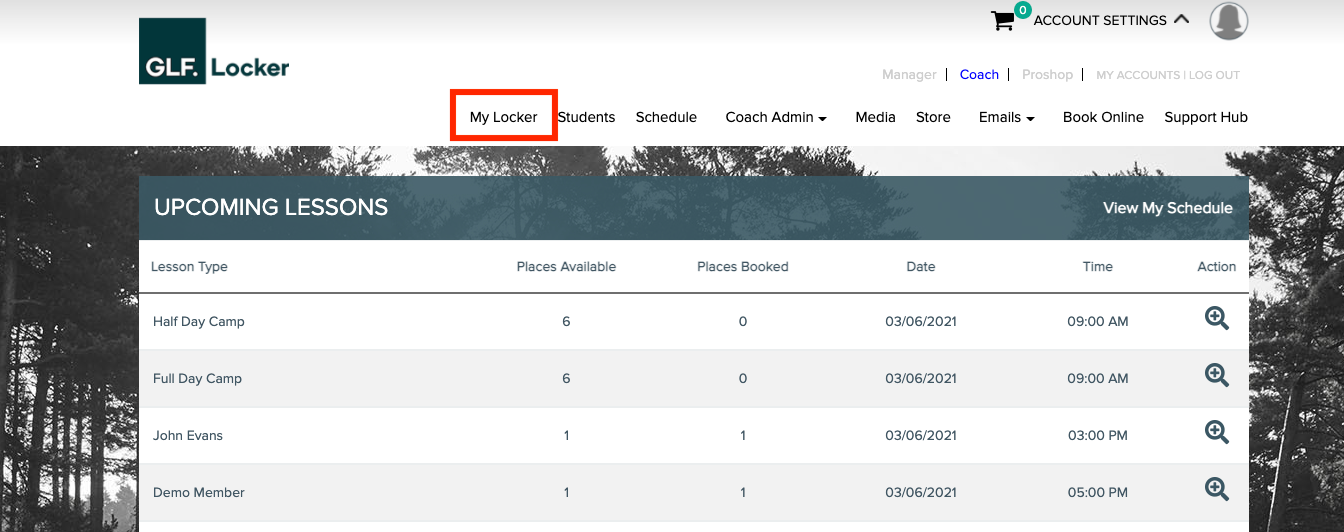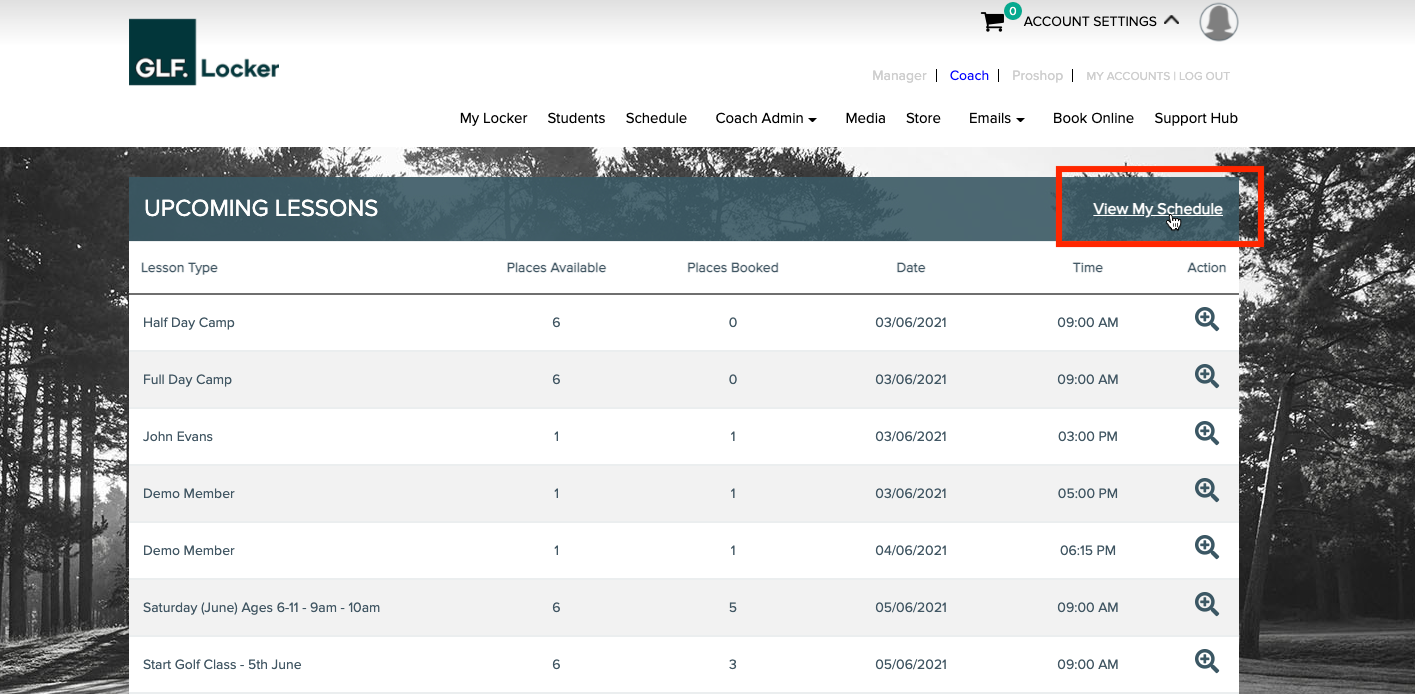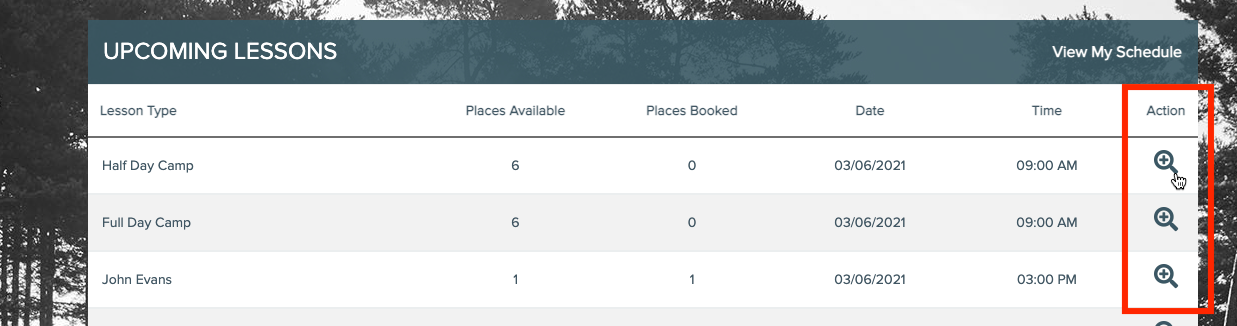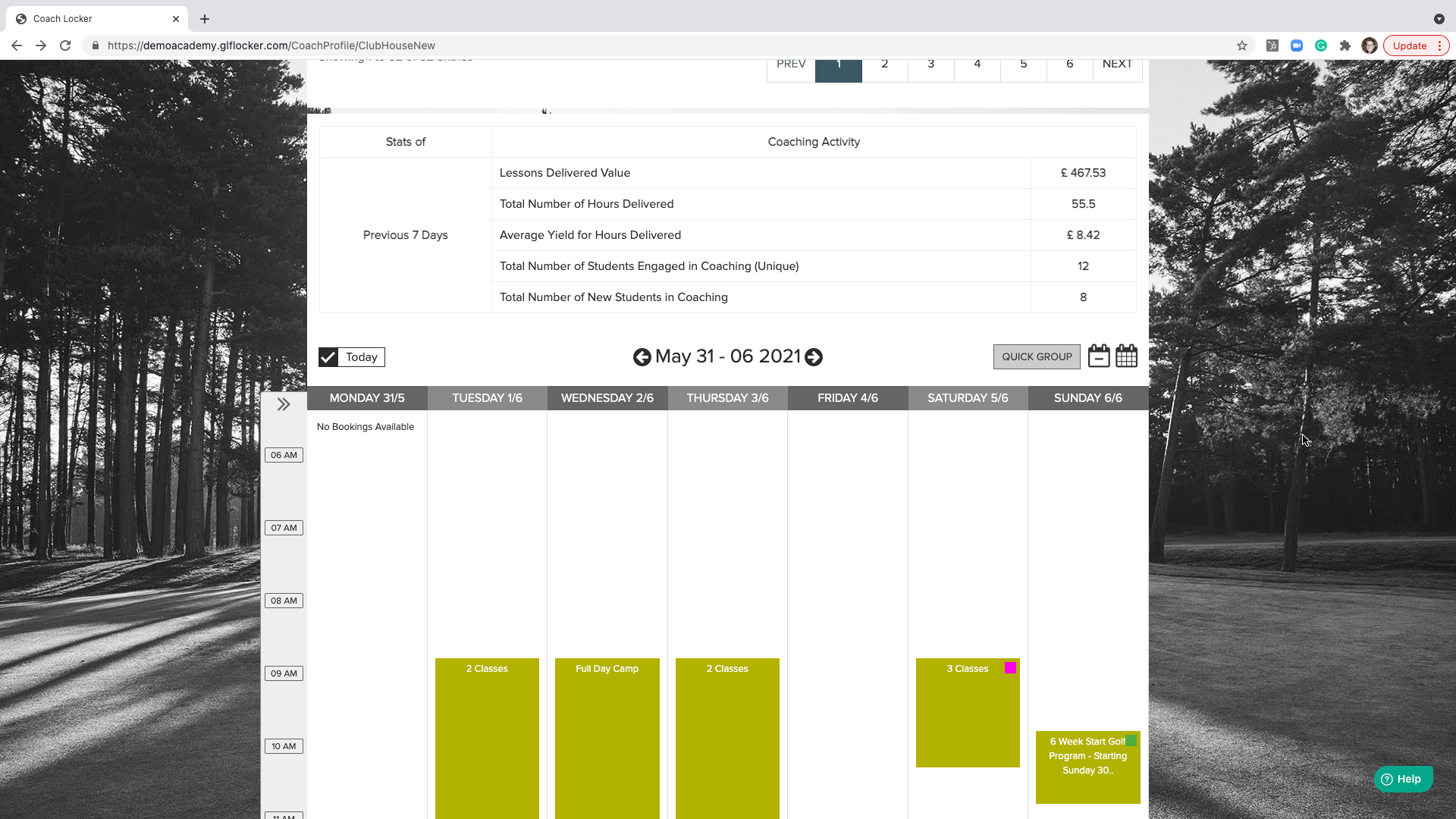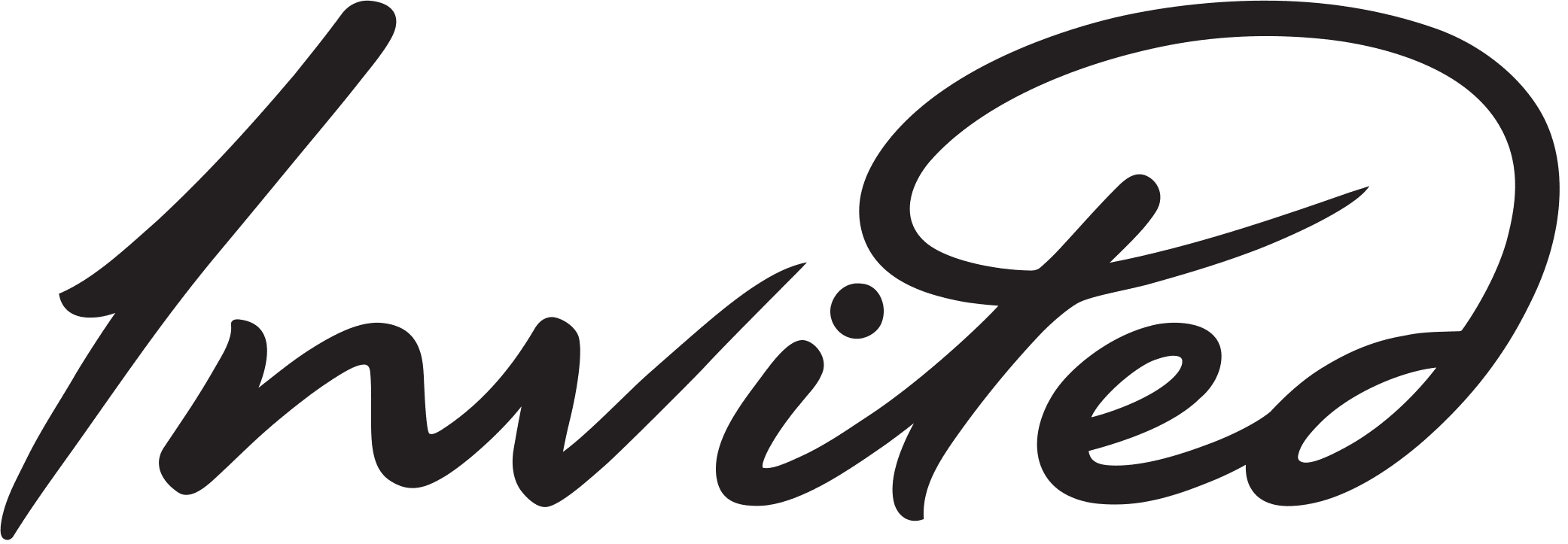Custom amount ![]()
£150.00 Gift Card ![]()
£100.00 Gift Card ![]()
£75.00 Gift Card ![]()
£50.00 Gift Card ![]()
£25.00 Gift Card ![]()
Half Day Multi Sports Camps ![]()
Lorem ipsum dolor sit amet, consectetur adipiscing elit, sed do eiusmod tempor incididunt ut. Lorem ipsum dolor sit amet, consectetur adipiscing elit, sed do eiusmod tempor incididunt ut. adipiscing elit, sed do eiusmod tempor incididunt
Discover Competition ![]()
Lorem ipsum dolor sit amet, consectetur adipiscing elit, sed do eiusmod tempor incididunt ut. Lorem ipsum dolor sit amet, consectetur adipiscing elit, sed do eiusmod tempor incididunt ut. adipiscing elit, sed do eiusmod tempor incididunt.
Step 1 – View event dates & book online ![]()
Step 2 – Receive a confirmation email ![]()
Step 3 – Receive your tee time ![]()
Ages 11-16 ![]()
Coaching becomes very tailored to the individual, and the challenges are set based on the ability of the group, with some competitive elements for those that are keen to play at a higher level.
Team Member ![]()
Team 1 ![]()
Golf Experience Day ![]()
Lorem ipsum dolor sit amet, consectetur adipiscing elit, sed do eiusmod tempor incididunt ut. Lorem ipsum dolor sit amet, consectetur adipiscing elit, sed do eiusmod tempor incididunt ut. adipiscing elit, sed do eiusmod tempor incididunt.
Junior One to One ![]()
One to one lesson with a PGA Professional to help develop your childs game.

Beginner Programme ![]()
Lorem ipsum dolor sit amet, consectetur adipiscing elit, sed do eiusmod tempor incididunt ut. Lorem ipsum dolor sit amet, consectetur adipiscing elit, sed do eiusmod tempor incididunt ut. adipiscing elit, sed do eiusmod tempor incididunt.
30 Minute Optimisation ![]()
With our 30 minute Putter Optimisation you can come into the putter Lab and assess the suitability of your current Putter. Observation and laser aim checks will guide as to what putter may best suit you game. You can trial the latest putters from the major brands and find the one to suit you.
2018 price list for a 30 Minute Optimisation is as follows:
Specialist Putting Coach Robert Warburton – £25.00

60 Minute Lesson ![]()
Ideally suited as a follow up session but can be booked for 1st time pupils.
Involves observation, analysis and implementation of recommendations and prescribed drills in the Putting Lab. The session will involves use of multi camera coaching software and SAM Putt Lab and the session can be tailored to suit your needs.
2018 price list for a 60 Minute Lesson:
Specialist Putting Coach Robert Warburton – £65.00

2 Hour Putting Lesson ![]()
Comprehensive lesson allowing optimum time for observation, analysis, implementation of recommendations and prescribed drills for both short and long term improvement.
Lessons will involve time in the Putting Lab and out on the practice green. Involves use of multi camera coaching software and SAM Putt Lab. This session is recommended for first time pupils.
2018 price list for a 2 hour lesson is as follows:
Specialist Putting Coach Robert Warburton – £120.00

60 Minute Fitting Experience ![]()
This session will provide you with the answers as to what putter suits your game. The session involves observation and analysis of your current putter using laser aim checks, V1 Video and SAM Putt Lab analysis.
Analysis of the data and through observation and discussion of your preferences and tendencies, you will then get the opportunity to try and compare different putter to find the right one to suit you.
2018 price list for a 60 Minute Fitting Experience is as follows:
Specialist Putting Coach Robert Warburton – £50.00

Junior Camps ![]()
Our Multi-Sports Camps are for ages 5 – 12
– Activities will include golf games on the Driving Range, Adventure Golf, Disc Golf and Foot Golf. We have indoor games and activities too if the weather is really poor.
– All equipment is provided, children are asked to wear suitable clothing for the weather conditions and bring a snack and drink for break-time.
Our Performance Golf Camps are for ages 7 – 15, limited to just 8 juniors.
– Activities will include 9 holes of golf on-course, coaching on full-swing using video analysis and short game challenges to complete.
– For full-days we provide a packed lunch and extra-supervision is available from 8am-9am and 3pm-4pm
Gift Cards ![]()
We are able to provide Gift Cards for all different types of lesson, or tailor the gift card to the value of your choice.
The most popular gifts are the Experience Days, which are perfect is someone is interested in trying the game for the first time.
Junior Golf Camps ![]()
A one to one distance check session in our Swing Studio.
Full Day Multi Sports Camps ![]()
Lorem ipsum dolor sit amet, consectetur adipiscing elit, sed do eiusmod tempor incididunt ut. Lorem ipsum dolor sit amet, consectetur adipiscing elit, sed do eiusmod tempor incididunt ut. adipiscing elit, sed do eiusmod tempor incididunt
Full Day Golf Camps ![]()
Lorem ipsum dolor sit amet, consectetur adipiscing elit, sed do eiusmod tempor incididunt ut. Lorem ipsum dolor sit amet, consectetur adipiscing elit, sed do eiusmod tempor incididunt ut. adipiscing elit, sed do eiusmod tempor incididunt
Ages 4-7 ![]()
We ask that children have started school before they attend our junior programme. We will focus on fun, games based learning and introducing fundamental movement skills that will compliment the golf skills learnt by your children.
Ages 7-11 ![]()
Our structured learning programme means we can manage different ability levels within the same group by adjusting the difficulty of challenges and making the coaching specific to each junior.
Learn to Play Golf ![]()
Perfect for beginners or those returning to the game. The programme covers the basics, delivered in a fun, games-based format.
The programme includes 10 x 1 hour
sessions covering:
• Putting – learn how to get the ball in the hole!
• Chipping – introduction to chipping,
learning which clubs to use when and where
• Pitching – develop increased length swings whilst understanding how to control distance
• Hitting with Irons & Woods – learning the
basics of the full swing
• Skills Challenges – we’ll show you some fun
skills challenges that you can complete to
keep a track of your progress
By the end of the programme you will be playing golf on the course with confidence, book a place on our next programme now.
Discover Golf ![]()
Lorem ipsum dolor sit amet, consectetur adipiscing elit, sed do eiusmod tempor incididunt ut. Lorem ipsum dolor sit amet, consectetur adipiscing elit, sed do eiusmod tempor incididunt ut. adipiscing elit, sed do eiusmod tempor incididunt.
Book a free assessment lesson ![]()
Build a programme to suit your goals ![]()
Start your journey with your coach ![]()
Individual Lessons ![]()
Our individual programmes are tailor made to fulfil your needs. After an initial assessment, your coach will agree upon your goals and objectives, and map out your pathway to success, addressing the specific areas of your game that need improving.
Book your free assessment lesson now.
Free Assessments ![]()
The fastest way to your golfing goal, we will be able to guide you to the coaching programme that will best suit your needs.
During the 30 minute assessment your coach will look take you through the process that will help you to achieve your goal and give you some simple tips to get you started.
You will also be shown the supporting resources that will help you, including lesson videos and notes that you’ll be able to access via our app, so that you know exactly what to practice.
Junior Academy Programme ![]()
Our Junior Golf Academy Programme offers a clear pathway for players to progress from beginner to club, county and national golf.
Through a structured learning programme your children will learn all the key aspects of golf, getting them ready to be out on the golf course.
Our Junior Academy Programme offers some great features and represents outstanding value at just £27.50 per month.
Claim a free taster lesson to try it out first…